Can an iPad really replace your laptop? After years of experience in advising professionals, I can tell you: it depends on the apps you use. The right productivity apps can transform your iPad from a consumption device to a powerful workstation. I lead you through the best apps that can optimize your workflow and show how you get the most out of your iPad for work and productivity.
Why the iPad is perfect for productivity
The iPad has unique benefits for productive work. It is lighter than a laptop, has a longer battery life, and the touchscreen interface makes many tasks more intuitive. Plus, with the right apps and accessories you can do almost everything you would do on a traditional computer.
The secret is in choosing the right apps. Where desktop software is often complex and overwhelming, iPad apps are designed for focus and efficiency. They do one thing well, without unnecessary complexity. This philosophy can actually improve your workflow, even if you are used to traditional software.
Advantages of productivity on iPad:
-
Longer battery life than laptops
-
Instant-on, no start-up time
-
Touchscreen for intuitive operation
-
Lighter and more portable
-
Less distraction by focused apps
-
Seamless synchronization between devices
1. Notion: your digital workspace
Notion is more than a note app - it is a complete workspace where you can organize everything. From project management to knowledge base, from diary to database - Notion can handle it all.
Why Notion is great on iPad:
-
Flexible blocks-based interface
-
Powerful database functionality
-
Excellent cooperation with teams
-
Templates for every use case
-
Offline access to your most important pages
Practice tip: Start with a simple setup. Make pages for projects, notes, and tasks. Build slowly as you become more familiar with the possibilities.
2. Goodnotes 5: Digital notebook
For people who like to make handwriting notes, Goodnotes is 5 unparalleled. It combines the natural feel of pen and paper with the benefits of digital work.
Unique functions:
-
Handwriting recognition for searchable notes
-
Different paper species and templates
-
PDF annotation for documents
-
Automatic backup to iCloud
-
Organization in folders and notebooks
Perfect for:
-
Students who attend lectures
-
Professionals who have many meetings
-
Everyone who likes to write by hand
-
PDF documents Annoteren and Review
3. Todoist: Task management works
Todoist is one of the most powerful task management apps available. It combines simplicity with advanced functions such as natural language processing and intelligent planning.
Why Todoist excels:
-
Natural language for entering tasks
-
Project organization with labels and filters
-
Karma system for motivation
-
Excellent cooperation with teams
-
Integrations with other productivity apps
Pro-tip: Use the inbox as a curb for all tasks, and organize them later in projects. This keeps your head clear and ensures that nothing is lost.
4. Microsoft Office: the trusted choice
Microsoft Office on iPad has become surprisingly powerful. Word, Excel, and PowerPoint offer almost all functionality of their desktop counterparts, optimized for touch control.
Advantages of Office on iPad:
-
Full compatibility with desktop versions
-
Excellent cooperation and co-editing
-
OneDrive integration for seamless synchronization
-
Free for personal use (with limitations)
-
Trusted interface for existing users
When to choose Office:
-
You work a lot with Windows users
-
You have complex Excel spreadsheets
-
Your organization uses Microsoft 365
-
You want maximum compatibility
5. Affinity Publisher: Professional layout
For Desktop Publishing and Lay-Outwork, Affinity Publisher is a professional solution without subscription costs. It offers desktop level functionality in a tablet interface.
Powerful functions:
-
Professional typography tools
-
Advanced layout options
-
Support for CMYK and Pantone colors
-
PDF export for printed matter
-
No monthly costs
Ideal for:
-
Graphic designers
-
Marketing Professionals
-
Everyone who makes brochures, flyers, or magazines
-
Freelancers who need professional output
6. Lumafusion: video editing at a professional level
Lumafusion proves that you do not need a desktop for serious video editing. This app offers professional functions in an intuitive interface that works perfectly with touch control.
Professional functions:
-
Multi-Track Timeline Editing
-
Color correction and grading
-
Effects and transitions
-
Audio editing and mixing
-
Export in different sizes
Perfect for:
-
Content Creators and YouTubers
-
Marketing teams that make video content
-
Freelance videographers
-
Everyone who wants to edit on the way
7. Procreate: Not just for art
Although Prpreate is known as a drawing app, it is also excellent for productive tasks such as wireframing, brainstorming, and visual presentations.
Productivity applications:
-
Make wireframes and mockups
-
Visualize brainstorm sessions
-
Infographics and Presentation visuals
-
Hand -drawn diagrams
-
Visual notes and Mind Maps
8. Spark Mail: E-mail that is not in the way
Spark transforms e-mail from a time-consuming task into an efficient communication tool. Smart functions such as automatic categorization and snooze make e-mail management a lot easier.
Smart functions:
-
Automatic categorization of e-mails
-
Snooze function for later handling
-
Smart notifications for important e-mails
-
Team collaboration on e-mails
-
Integration with other productivity apps
9. PDF Expert: the ultimate PDF tool
PDF Expert is more than a PDF viewer-it is a complete toolkit for working with PDF documents. From Annoteren to Filling in forms, this app does it all.
Powerful funcionalities:
-
Advanced annotation tools
-
Fill in and sign forms
-
Merge and split PDFs
-
Edit text in PDFs
-
Cloud synchronization with all services
10. Calendars 5: Planning that works
A good agenda app is essential for productivity. Calendars 5 combines a nice interface with powerful planning functions.
Handy functions:
-
Natural language for entering appointments
-
Different views (day, week, month)
-
Integration with all popular agenda services
-
Tasks integration
-
Weather information in appointments
Workflows that boost your productivity
The paperless workflow
Combine Scanner Pro, PDF Expert, and Cloud storage for a full paperless workflow. Scan documents, annotate them, and save them organized in the cloud.
The Content Creator Workflow
Use lumafusion for video editing, affinity designer for graphics, and notion for content planning. This combination gives you everything you need for professional content creation.
The Workflow student
Goodnotes 5 for notes, todoist for tasks, and Microsoft Office for assignments. Add procreate for visual projects and you have a complete study setup.
The Business Workflow
Microsoft Office for Documents, SPARK for e-mail, calendars 5 for planning, and notion for project management. This combination covers all business needs.
Tips for maximum productivity
Use Split View and Slide Over
iPados makes multitasking possible with Split View (two apps next to each other) and slide (an app floating over another). Learn to use these functions for efficient workflows.
Invest in a good keyboard
An external keyboard is essential for serious productive work. The Magic keyboard or smart keyboard folio make types much more comfortable.
Organize your home screen
Group productivity apps in folders and place your most used apps on the first screen. An organized home screen saves time and reduces distraction.
Use shortcuts for automation
The Shortcuts app can automate repetitive tasks. Make shortcuts for commonly used workflows such as creating new projects or sending standard e-mails.
Synchronize between devices
Make sure your apps synchronize between your iPad, iPhone, and computer. This gives you the flexibility to work everywhere you are.
Accessories that make the difference
Magic keyboard or smart keyboard folio
A physical keyboard is indispensable for types. The Magic Keyboard also offers a trackpad for laptop-like operation.
Apple Pencil
Even for non-creative tasks, the Apple Pencil is useful for annotations, signatures, and visual notes.
External monitor
With a USB-C Hub you can connect your iPad to an external monitor for a desktop-like experience.
Good headphones
Good headphones are essential for video balls and focus work. AirPods Pro with Noise Canceling are ideal.
Avoid common mistakes
Install too many apps
More apps no longer means productivity. Choose a core set of apps and get to know them well before you add new ones.
No backup strategy
Make sure your important data is synchronized to the cloud. Loss of an iPad should never mean that you have lost work.
Ignore iPad-specific functions
Use functions such as handwriting-to-text, scribble, and touch control. These make the iPad unique and can improve your workflow.
Try to do everything on the iPad
Although the iPad can do a lot, there are still tasks that can be better performed on a desktop. Be realistic about the limitations.
The future of productivity on iPad
Apple continues to improve iPados with every update. Functions such as improved multitasking, desktop-class browsing, and external monitor support make the iPad increasingly suitable as a laptop replacement.
For many professionals, the iPad has already become a fully -fledged work computer. With the right apps and accessories you can optimize almost every workflow and often even improve compared to traditional computers.
Ready to optimize your workflow?
The iPad can transform your way of working, but only with the right apps and setup. Start with a few core app and build out slowly. Experiment with different workflows until you find what works for you.
Discover our range of iPads perfect for productive work, complete with keyboards and accessories. Transform your iPad into a powerful workstation and optimize your workflow!
[View all iPads for productivity →]
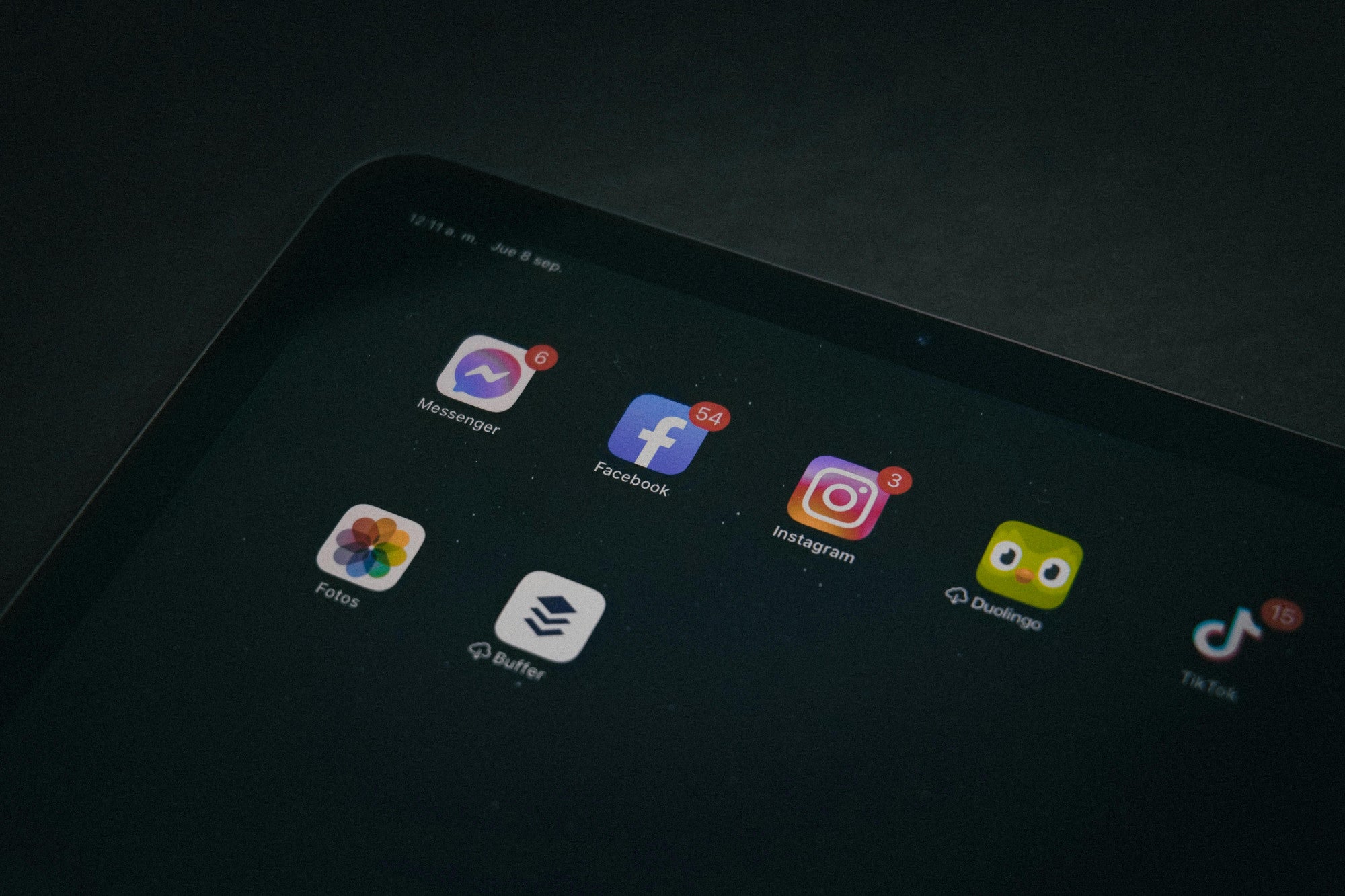


Share:
Refurbished iPad buy: 7 benefits that save your money
iPad Pro vs iPad Air 2025: Which one do you choose professional use?