Your iPad is an investment that has to last for years. But how do you ensure that it continues to perform optimally for as long as possible? After years of experience with repairing and maintaining thousands of iPads, I share my best tips to keep your iPad in top condition. From battery care to software maintenance - with the right care your iPad will last much longer than you think.
Why good maintenance is so important
An iPad is built to last a long time, but only with the right care. Many people treat their iPad as a disposable item, but with good maintenance an iPad can easily last 5-7 years without noticeable performance reduction.
The difference between an iPad that becomes slow after 2 years and one that still feels like new after 5 years? Maintenance. Simple habits can make the difference between a frustrating experience and years of reliable service.
Advantages of good maintenance:
-
Longer lifespan of your investment
-
Better performance throughout the lifetime
-
Higher resale value
-
Less chance of expensive repairs
-
Reliable effect when you need it
Battery care: The heart of your iPad
The battery is often the first part that wears an iPad. Lithium-ion batteries have a limited number of loading cycles, but with the right care you can considerably extend the lifespan.
Optimally charging
Avoid extreme temperatures During charging, never charge your iPad in direct sunlight or in a hot car. Heat is the greatest enemy of Lithium-ion batteries. The ideal temperature for charging is between 16-22 ° C.
Use the original charger Cheap counterfeit chargers can damage your battery. They often deliver inconsistent tension and can cause overheating. Invest in an original Apple charger or a certified alternative.
Do not always load up to 100% Although modern iPads have smart loading technology, it is better to keep your iPad between 20-80% for daily use. For long -term storage, 50% is ideal.
Optimize battery settings
Use optimized battery Charging This function learns from your loading habits and slows charging up to 80% until you need your iPad. Go to Settings> Battery> Battery Status and switch on this function.
Monitor your battery status Regularly Check your battery status in Settings> Battery> Battery status. If the maximum capacity drops below 80%, it is time to replace the battery.
Identify battery-wasting apps in Settings> Battery you can see which apps use the most battery. Apps that use unnecessary battery is better replaced or use less.
Software maintenance for optimum performance
Regular updates
Install iOS updates On time Apple regularly publishes updates that not only add new functions, but also improve performance and close security leaks. Go to Settings> General> Software update to check for updates.
Update your apps outdated apps can become slow and use more battery. Select Automatic App updates via Settings> App Store> App updates.
Be careful with beta software beta versions of iOS can be unstable and delay your iPad. Only use beta software if you know what you are doing and are willing to accept problems.
Manage storage
Keep at least 10% free space A full iPad becomes slow. Make sure you always have at least 10% free storage space. Go to Settings> General> iPad storage to view your storage use.
Use iCloud for photos and videos photos and videos take up a lot of space. Switch on iCloud photos to automatically upload them to the cloud and to free up local space.
Remove unused apps regularly go through your apps and remove the one you no longer use. You can always download them again if you need them.
Empty the cache from apps Some apps store many temporary files. Removing and reinstalling apps can help to empty this cache.
Physical care and protection
Cleaning and hygiene
Use the right cleaning agents Only use a slightly damp, fluff -free cloth to clean your iPad. Avoid aggressive cleaning products, alcohol, or bleach. For stubborn stains you can use a little water with mild soap.
Clean the gates fabric and dirt regularly can accumulate in the Lightning or USB-C port. Use a soft, dry toothbrush or compressed air to carefully remove dirt. Never use metal objects.
Note the speakers and microphones The small holes of speakers and microphones can get clogged. Use a soft brush to carefully remove dust.
Damage protection
Invest in a good cover A qualitative cover is the best investment you can make. He protects against traps, scratches, and daily wear. Choose a cover that covers all corners and has an edge that is higher than the screen.
Use a screen protector A tempered glass screen protector can protect your screen against scratches and cracks. They are cheap and can prevent expensive screen repairs.
Avoid extreme temperatures never leave your iPad in a hot car or in the freezing cold. Extreme temperatures can damage the battery, the screen, and other components.
Be careful with liquids Although newer iPads are somewhat splash -resistant, they are not waterproof. Keep liquids away from your iPad and dry it immediately when it gets wet.
Optimize performance
Manage multitasking
Close unused apps Although iOS is good in managing background apps, too many open apps can slow down your iPad. Double tick on the home button (or swipe up and pause) to open the app switch and swipe apps up to close them.
Restart regularly a weekly restart can help to erase temporary files and improve performance. Hold down the on/off button and volume button until the switch-off slider appears.
Reset settings in case of problems If your iPad becomes slow or exhibits strange behavior, you can reset the settings without losing your data. Go to Settings> General> Reset> Reset all settings.
Network and connectivity
Forget old WiFi networks too many stored WiFi networks can cause connection problems. Go to Settings> WiFi and forget networks that you no longer use.
Reset network settings for problems If you have WiFi or Bluetooth problems, you can reset the network settings. All WiFi passwords knew this, so make sure you have them at hand.
When looking for professional help
Signals that your iPad needs maintenance
Battery that runs out quickly if your battery suddenly empties much faster than normal, there can be a problem with the battery or an app that uses too much energy.
Overheating An iPad that becomes hot during normal use can be a sign of a hardware problem. Stop using and let it cool.
Slow start or crashes frequent crashes or an iPad that takes a long time about startup can indicate software or hardware problems.
Screen flicker or strange colors problems with the screen may indicate a defective display or separate connections.
Do professional repair versus yourself
What you can do yourself:
-
Solving software problems
-
Cleaning and basic maintenance
-
Replace accessories
-
Optimize settings
What you better leave from professionals:
-
Replace battery
-
Screen repairs
-
Internal component repairs
-
Water damage treatment
When is it time for an upgrade?
Signals that your iPad is due for replacement
No more software updates when Apple stops releasing iOS updates for your iPad model, it becomes a security risk and miss new functions.
Performance that is no longer acceptable if your iPad becomes so slow that daily tasks become frustrating, even after optimization, it is time for an upgrade.
Battery that can no longer be saved if your battery has become so bad that you have to constantly charge, and replacement is too expensive, consider a new iPad.
Repair costs higher than replacement costs If the repair costs amount to more than 60% of the value of a new iPad, replacement is often wiser.
Get the maximum value from your old iPad
Sell at the right time, sell your old iPad before it is too outdated. The value drops quickly as soon as new models come out.
Ensure good condition An iPad in good condition brings much more than a damaged. Investing in protection also pays off when selling.
Keep original accessories save the original box, charger, and documentation. Complete sets yield more.
Preventive maintenance schedule
Daily
-
Clean screen with soft cloth
-
Store iPad in Hoes
-
Avoid extreme temperatures
Weekly
-
iPad completely restart
-
Check available storage
-
Update apps if necessary
Monthly
-
Check battery status
-
Remove unused apps
-
Backup of important data
-
Clean gates and speakers
Annual
-
Full cleaning
-
Check cover and screen protector for wear
-
Evaluate whether upgrade is needed
-
Professional check for problems
Worth the investment
Good maintenance of your iPad is not only good for performance - it is also financially wise. A well -maintained iPad not only lasts longer, but also retains more value for resale.
At iPaddy we see the difference between good and poorly maintained iPads every day. The iPads that have been well cared for for years often still perform like new, while neglected iPads can already have problems after a year.
Ready to optimally take care of your iPad?
With the right care and attention, your iPad can be your loyal companion for years. Start these tips today and you will find that your iPad will last longer and performs better.
Do you have questions about iPad maintenance or do you have problems with your current iPad? Our specialists are happy to help you with advice and professional service to get the most out of your iPad!
[View our maintenance services →]
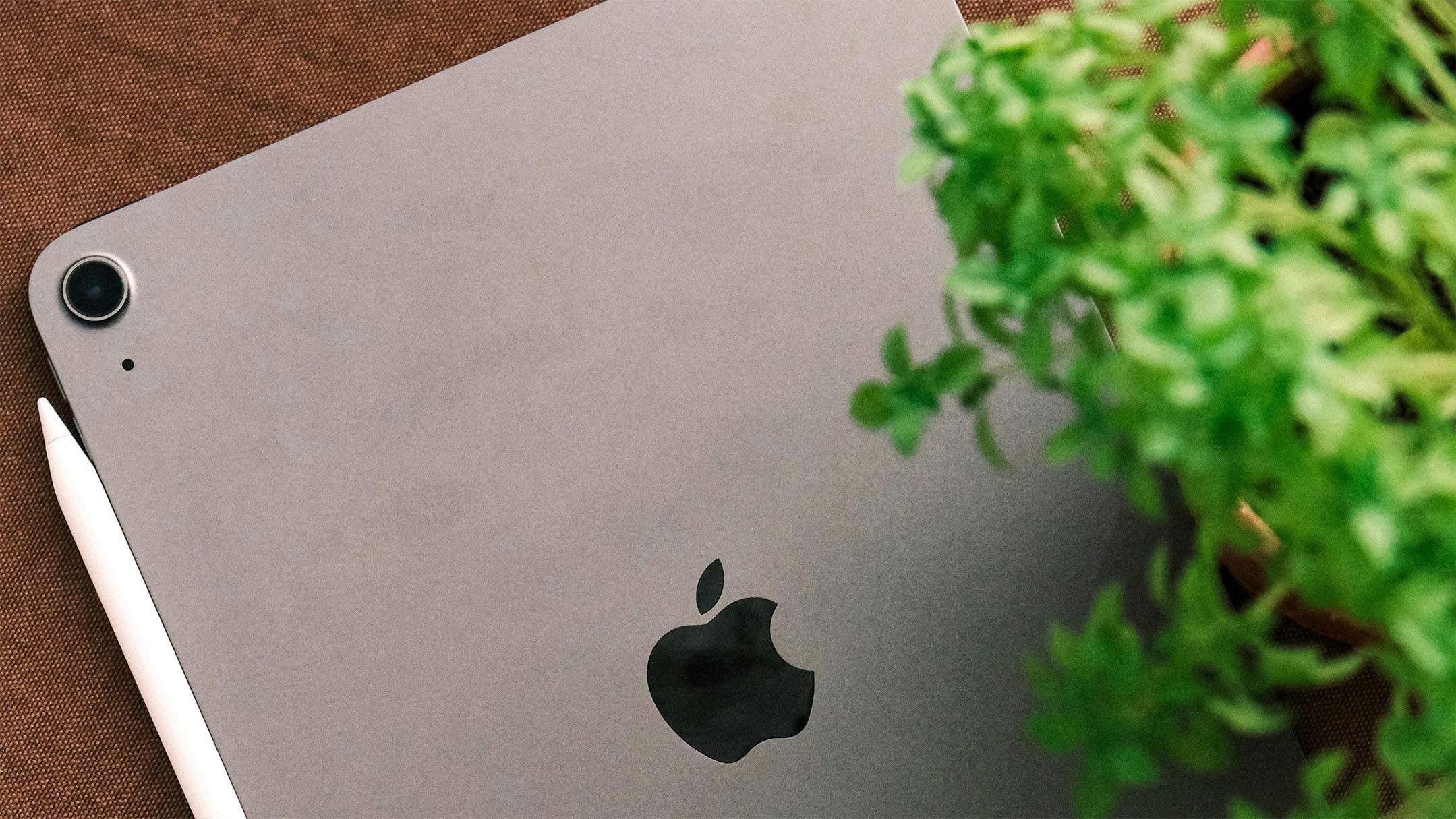


Share:
iPad Pro vs iPad Air 2025: Which one do you choose professional use?
The ultimate iPad accessories guide: must-haves for every user